# Supergroup
# What is the Telegram supergroup?
There are only 2 types of groups in Telegram:
A regular group is any new or newly created group in Telegram. It is automatically considered normal (basic) and is created closed by default. She doesn't have her own username. The maximum number of participants in a group is 200 people. Only the owner of the group can manage the group. There is no search by participants. A regular group has limited functionality and bots in it work poorly or do not work at all.
**Super Group is an open group with more than 200 members. The functionality of such groups is much broader. There is a search by participants. You can assign administrator rights to other participants. And also make bots admins. Bots in such groups work great. A supergroup can be transferred to a closed one if desired.
# Why transfer a group to a supergroup?
Ordinary groups have limited functionality and are significantly inferior to supergroups. The main disadvantage of regular groups is that bots in them work with restrictions or extremely poorly. Therefore, it is recommended to upgrade the group to a supergroup.
# How do I convert a group to a supergroup?
Method 1 Invite more than 200 people to the group. Then the Telegram group automatically becomes a supergroup.
Method 2 Change the group type from private to public. When you set a private group as public, Telegram will automatically update that group to a supergroup.
Setup steps:
- Go to the required group and select "Manage Group".
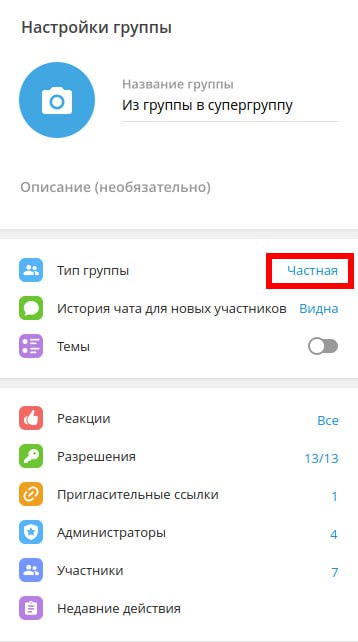
- Go to the "Group Type" settings and switch from "Private Group" to "Public Group".
- in the "Link" field, enter the public name of your group.
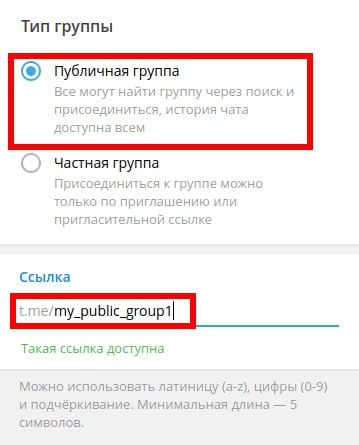
- if @ChatKeeperBot is assigned as your administrator, then he will send a message directly to the group about the successful setup.

Hint
You can re-transfer a group to a private after its upgrade to a supergroup. This group will remain a supergroup and will no longer be available to all users, access will be by invitation only.
Method 3 Change the rights of individual users.
Setup steps:
- Go to the required group and select "Manage Group". Next, the section "Administrators".
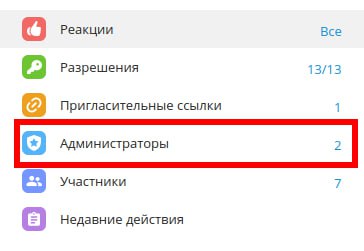
- select any of the current administrators to edit their rights.
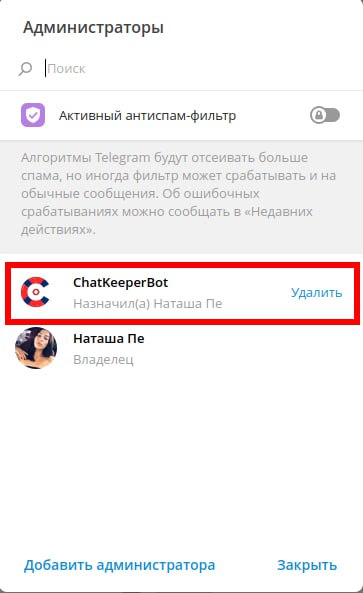
- if @ChatKeeperBot is already an administrator in it, you can change its current rights by removing one of the checkboxes (example: managing video chats). Save these settings. Or you can change the current rights to any other administrator, not necessarily @ChatKeeperBot, the setting will still work for transferring from a group to a supergroup.
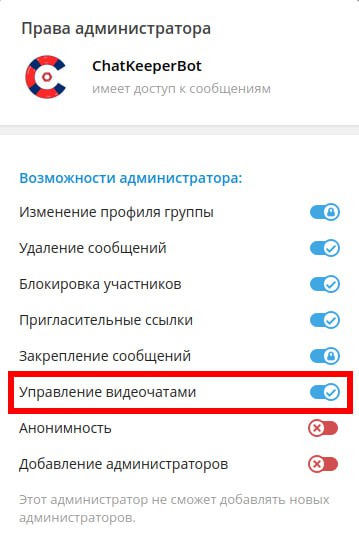
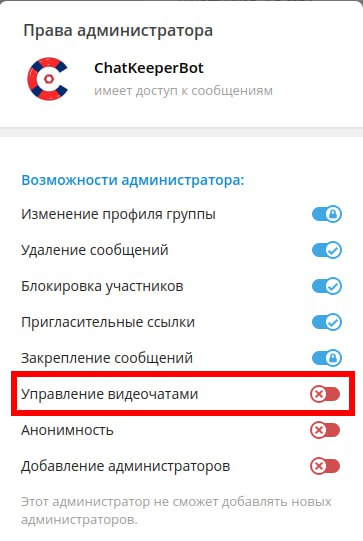
- @ChatKeeperBot will send a message directly to the group about the successful setup, if everything is done correctly.

- you can return the original settings to @ChatKeeperBot. This group will still be a supergroup.